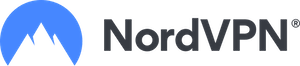How to Watch Live TV on Kodi
How to Watch Live TV on Kodi
Millions of users across the world love Kodi. After all, the media streaming tool opens the door to unlimited content, including movies and live TV shows. There are many reasons people streaming across the globe go for Kodi even when they have cable TV networks available. For one, the latter offers only a limited number of channels at a high fee, but with Kodi, you can access more than 1,000 local and international channels without paying a dime.
If you are one of those hoping to switch to internet TV but don’t know how to get started, then you are just in luck. This article teaches how to watch Live TV on Kodi. Let’s dive in already, shall we?
How to Watch Live TV on Kodi
Although Kodi has no built-in functionality with which users can watch Live TV on Kodi, users can deploy several excellent ways to get live streaming TV on any device running the Kodi app.
How to Use a Live TV Add-On to Live Stream TV Shows on Kodi
The best and easiest way to watch a Live TV show on Kodi is by using add-ons. These add-ons require installation, but the process is relatively easy.
Note: To access some add-ons, you must subscribe to its streaming services. If you subscribe to services such as MLB TV, PlayStation Vue, DAZN, USTV Now, or Fox Sports Go, you can quickly discover easy-to-use add-ons to install on Kodi. Other add-ons such as BBC iPlayer, Cheddar, Comet, and Pluto TV are free.
To watch a live TV on Kodi, take the following steps:
- First, download Kodi from its official website.
- Open Kodi and head to the main menu on its interface
- Select add-ons from the left-hand corner of the screen
- From the bottom of the list of tabs available, click on the download
- Scroll down and select video add-ons
- Scroll down the options until you locate your preferred add-on
- Select the add-on
- The media player will take you to a page marked for the add-on you choose
- From the bottom, click on dependencies to discover what other software you need to install for the add-on to work effectively
- Upon concluding, click on cancel to exit
Note: Ensure to take a good look to be certain there’s nothing sinister going on. Fortunately, the Kodi team checks and approves all Kodi add-ons in the repository.
- From the add-on page, click on install to include your add-on
- Dependencies will pop out again; when it does, click on ok to continue
- Kodi will now download and install all the add-ons and the accompanying dependencies. You will get notifications for successful installs. A final message will inform you that your add-ons have been installed.
- Head back to the Kodi add-ons page and click on the video add-ons tab
- You will see your recently downloaded add-on displayed on the home page of the window. Click on it to relaunch
- The media server will open your add-on. Once this happens, you can navigate through and locate a Live TV show to start streaming
How to Stream Live TV on Kodi with Google Chrome
You can only use this method if you have Google Chrome on your device. Kodi has an add-on with which you can launch the installation of Google Chrome on your device in kiosk mode. It gives the same effect as other regular apps, but the best part is that it can be combined with the website interface for various streaming services. What you get most times is an easy-to-navigate and seamless experience.
How to Stream Live TV on Kodi Using PVR
There are a few options with which you can stream live TV using PVR on Kodi. For one, you can connect to an already existing PVR device connected to your home’s network.
You can also click a TV tuner card on your PC which has Kodi. Overall, there are several PVR client add-ons that Kodi offers. With these client add-ons, you can connect to your PVR and stream live TV through Kodi.
Watching Live TV on Kodi with a VPN
Using a VPN to watch Live TV shows on Kodi is essential. This is because while Kodi is an open-source media player and offers add-ons for free, many of these add-ons are geo-blocked, and you need a VPN to bypass these restrictions.
Also, using a VPN will help you evade the scrutiny of ISPs. Many ISPs and broadcasters’ frown on using some add-ons, and you don’t want them looking at your affairs. Besides, a VPN helps you keep you safe, secure, and anonymous while accessing the internet, whether for watching Live TV or for something else.


 Isa Aliu
Isa Aliu